Livestream Event Access / Troubleshooting / FAQ
This page provides some help and guidance to accessing the virtual conference platform, Hopin, we are using for Email Innovations Summit 2021, as well as answers to frequently asked questions.
Log-in Process
We recommend you log-in early on the day of the event in case you need any assistance (most people don’t, but corporate firewalls, vpns, email address muddle can all conspire to slow you down).
If you registered for Email Innovations Summit, taking place on June 17, 2021, you will have received an email from us on Wednesday June 16, with the subject containing “Access details for Email Innovations Summit Virtual Conference tomorrow”. This contains your personal “magic link” to the event platform which you need to click on to access the event.
Note this email will be resent on the morning of the event approximately fours hours before it starts.
If you are a speaker or moderator you will also be sent an additional link to join the “backstage” area of the event.
If you can’t find the email:
- Search your email for Subject “Access details for Access details for Email Innovations Summit Virtual Conference”
- Check your spam folder.
- Make sure you are checking the email address you registered with.
- If you still can’t find it please email [email protected] saying you can’t find the login email.
Verification
When you click on the login link contained in the email you may get a pop-up notice from the Hopin website saying you are being sent a two step verification email. This may take some minutes to arrive, so be patient, but will expire after 10 minutes, so if you take longer than that to click on the two-step email link, you will need to click on your original magic link again, so a new verification email will be sent. If you can’t find the email 5 minutes after seeing the notice follow the steps above under Log-in Process.
Viewing / Audio Issues
If you are having trouble viewing the presentation videos eg. see a black screen instead of the speaker video, or have no audio, try the following:
- Make sure you are using the latest versions of either Chrome or Firefox as a browser – other browsers may work but may also have problems.
- Refresh the page.
- Make sure you don’t have multiple Hopin tabs open.
- If you are logged in using a VPN try logging in without it.
- Login using an “Incognito” browser window (Command + Shift + N on a Mac or Control + Shift + N on a PC).
- Check that Hopin has permission to use audio and video on your computer
- To do this in Chrome: while on Hopin, at top of browser to the left of the website URL and to the right of the refresh button you should see a lock icon, click that; click “Site Settings”, check that “Camera” “Microphone” and “Notifications” all say Allow. Further Chrome support is here: https://support.google.com/chrome/answer/6138475?hl=en#zippy=%2Cif-the-video-or-game-doesnt-work
- To do this in Firefox: In the Menu bar at the top of the screen, click “Firefox” and select Preferences. Select the Privacy & Security panel and go down to the Permissions section. Click the Settings button next to Autoplay. Change the default to “Allow Audio and Video”. Click the “Save changes” button. Further help here: https://support.mozilla.org/kb/block-autoplay.
- Restart your computer before joining the event. This ensures that there are no other video applications holding onto audio or video for any reason.
- Check your Internet Connection speed: Minimum of 5mbps download and 2mbps upload. Ideally, we like to see 30mbps download and 10mbps upload or higher for the best quality.
- Video streams use a decent amount of bandwidth, so close down other tabs and, better still, restart your computer just before the event, to free up maximum bandwidth. This will help deliver a consistent audio and video stream.
Finding Your Way Around Hopin
After you have logged in, you will be forwarded to the start page (Reception). There you will find both an overview of the agenda and the menu bar with the following options:
- Stage: Here you can find the live-stream conference sessions. Double click on the slides to enlarge the presentation.
- Sessions: Here you can find the Roundtables and Birds of a Feather sessions.
- Networking: Virtual speed networking – activate your camera and microphone and talk privately with other participants for up to 30 minutes.
- Digital Offers: Take the opportunity to Watch Live Demonstrations, Pre-Recorded Videos and text chat with our sponsors.
- Chat: On the right side of the screen you can participate in a public event chat, session chat or exhibitor chat. You can also contact other attendees or speakers directly, on the “People” tab.
Access to Presentations and Videos
One-two weeks after the conference you will receive an email with links to access copies of the presentations and video recordings (if videos were included in your ticket).
Help
If you need help with any of the above or for any other issues, please email [email protected].